Card
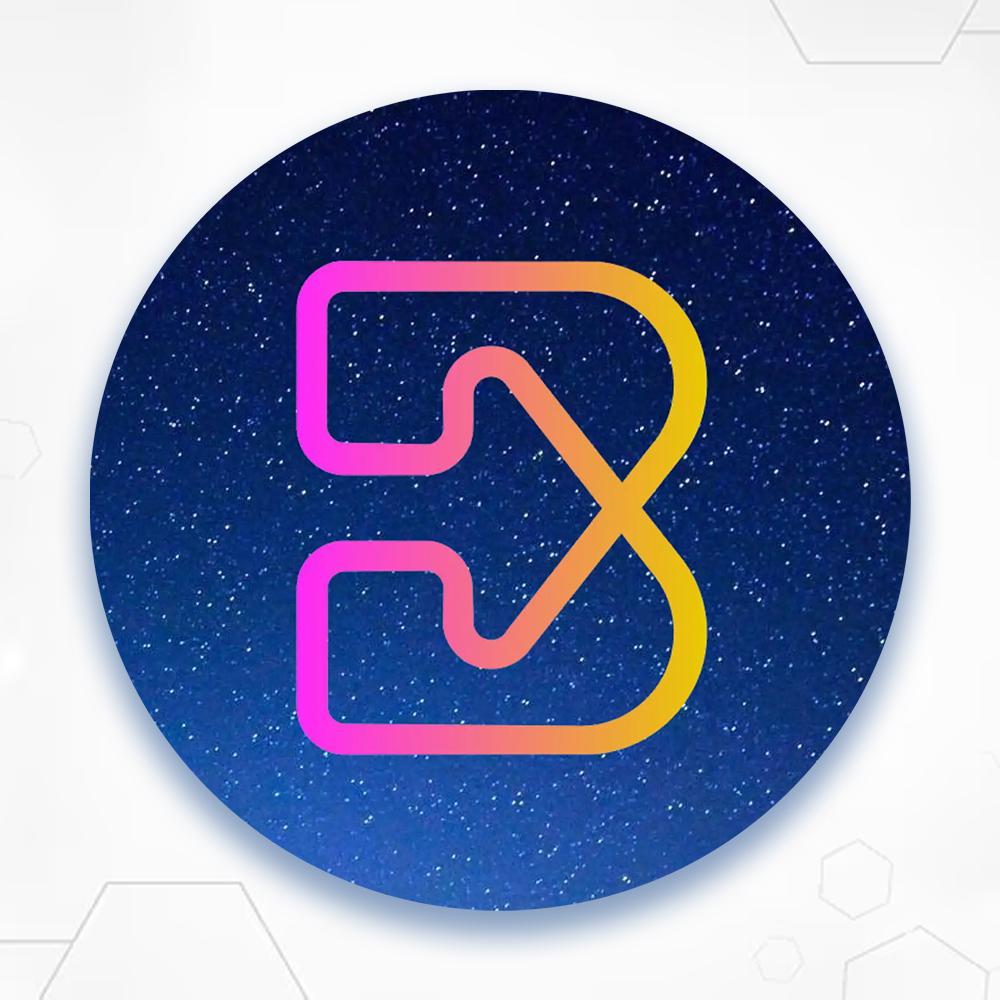
Brisk
Brisk Teaching is a Google Chrome extension that offers AI-generated (artificial intelligence) tools to assist teachers.
Brisk
Summary
Brisk Teaching is a Google Chrome extension that offers AI-generated (artificial intelligence) tools to assist teachers. These tools include differentiation options, lesson creation, student feedback, student resource creation, and more. After installing Brisk, it can be overlaid on multiple platforms including Google Docs, Google Classroom and Canvas to create or edit content for students and teachers. Brisk can also be used to take information from an online source, such as an article or website, to create materials like lesson plans, quizzes, DOK questions, and many others.
Note: Some of the tools are “Free for Educators.” Others are free for a period of time, but will require a subscription eventually.
Procedure
From Google Chrome, navigate to
Select the “Add to Chrome for Free” button.
In the new browser tab that opens, select the "Add to Chrome" button, then confirm by selecting the “add extension” button from the pop up.
Follow the prompts to complete the set up.
Select a tool to try on the “AI Tools for Teachers” page.
Select the “extensions” icon in your browser.
Select the push pin icon next to “Brisk Teaching.”
Select the Brisk icon in your toolbar. The Brisk icon will appear in the bottom right corner of your screen.
Navigate to the document, article, or website you wish to use Brisk in.
Select the Brisk icon in the bottom right corner of your screen and select the tool you would like to use.
Once the resource has been generated, review and edit as you see fit.
Brisk teaching. (n.d.) Brisk Teaching - Free AI tool for teachers. https://www.briskteaching.com/


