Card
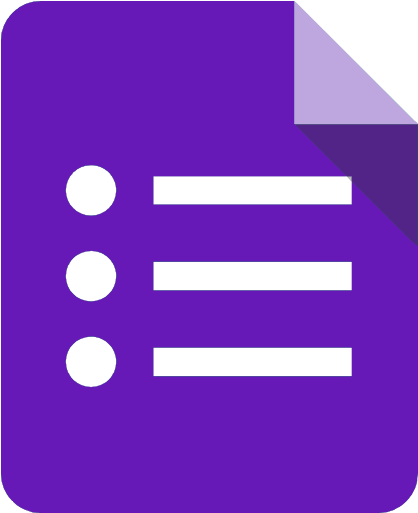
Google Forms
Google Forms is an online survey that enables users to create and edit surveys online while collaborating with other users in real time. It is easy to integrate into Google Classroom lessons.
Google Forms
Summary
Google Forms enables you to create online forms and surveys with multiple question types. Analyze results in real-time from any device.
Procedure
Sign into your existing Google account.
Select the waffle of applications next to your image to access the Google Drive.
Open a Google Form right from the waffle or access it by selecting the "GOOGLE DRIVE" icon.
From within Google Drive, select "NEW" and select "GOOGLE FORMS."
Select whether you want a blank form, a blank quiz, or choose from a template.
Give the form a title.
Use the drop-down menu to the right of the "UNTITLED QUESTION" box to select which type of question you want to include. This will provide you with options for answers that you can add.
To the right is a list of question options to choose from. You may include the following:
(a) adding an addition question; (b) importing questions from another document; (c) adding an image; (d) adding a video; or (e) adding another section.
When your Google Form is complete and ready to send to participants, select "SEND" at the top of the screen.
Google forms. (n.d.) Google forms. Retrieved February 14, 2023, from https://www.formsite.com/



