Card
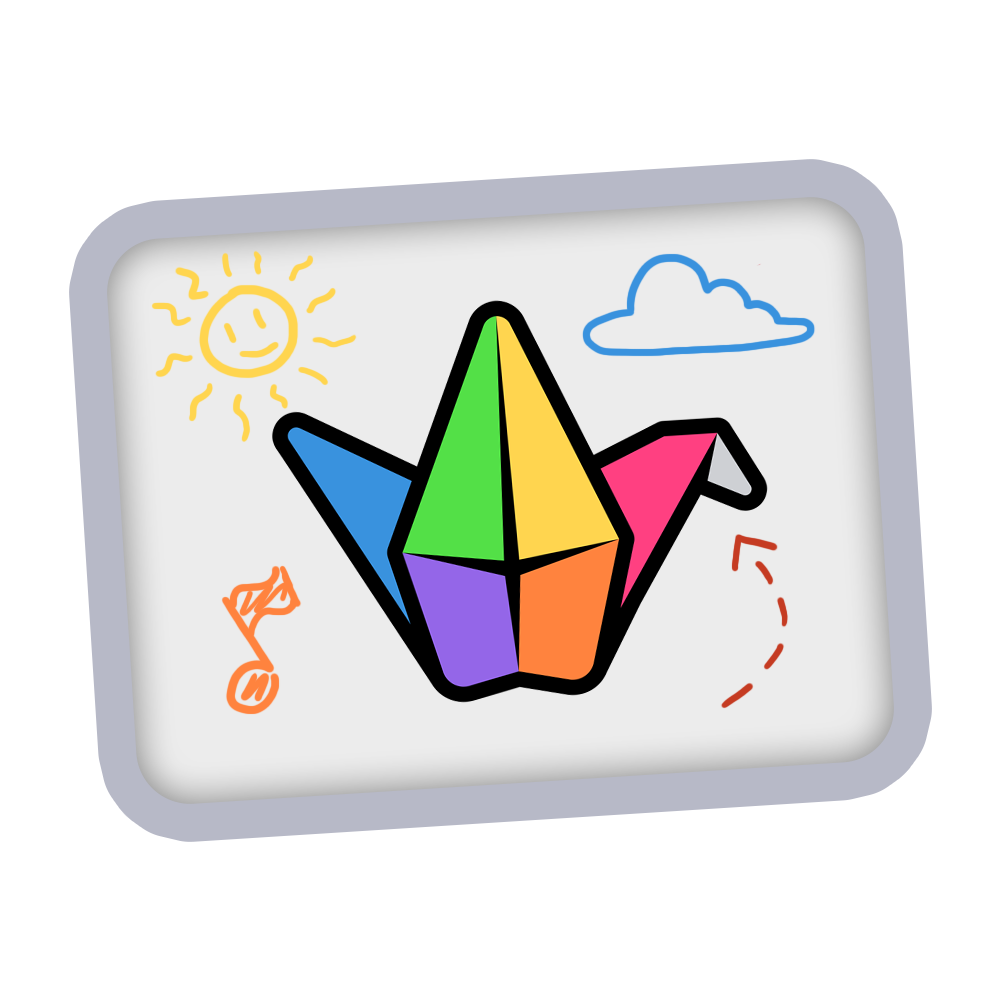
Padlet Sandbox
This interactive tool allows users to collaboratively create on a digital whiteboard, adding content, and sharing ideas freely.
Padlet Sandbox
Summary
Using Padlet Sandbox, users can post text, images, links, and files onto a customizable wall, making it ideal for brainstorming, class projects, and group discussions. Free accounts allow you to have up to three sandboxes at one time.
Procedure
Sign in or Create a Padlet Account.
Click 'Make a Sandbox’ button to start your new sandbox board.
To share with students, click the arrow in the upper right corner and select “Copy link to clipboard.” Share the link with students.
Teachers also have the option to create and share a QR code with students using the “Get QR code” button.
Features available in the Padlet Sandbox include drawing tools, adding text, shapes, sticky notes, links, images, and recording video.
Select the “T” icon on the right to add text to your blank sandbox. Click anywhere on the blank canvas to start typing.
Select the square icon to insert different shapes and change shape colors.
Select the note icon to add sticky notes to your blank canvas.
Select the marker icon to draw on the blank canvas.
Select the pointer icon to use a digital laser pointer on your canvas.
Select the upload button to add different media to your sandbox.
You can add pages to your sandbox by clicking “+” in the left box. You can also change the background for each page by clicking on the “…”
https://padlet.com/site/sandbox

