Card
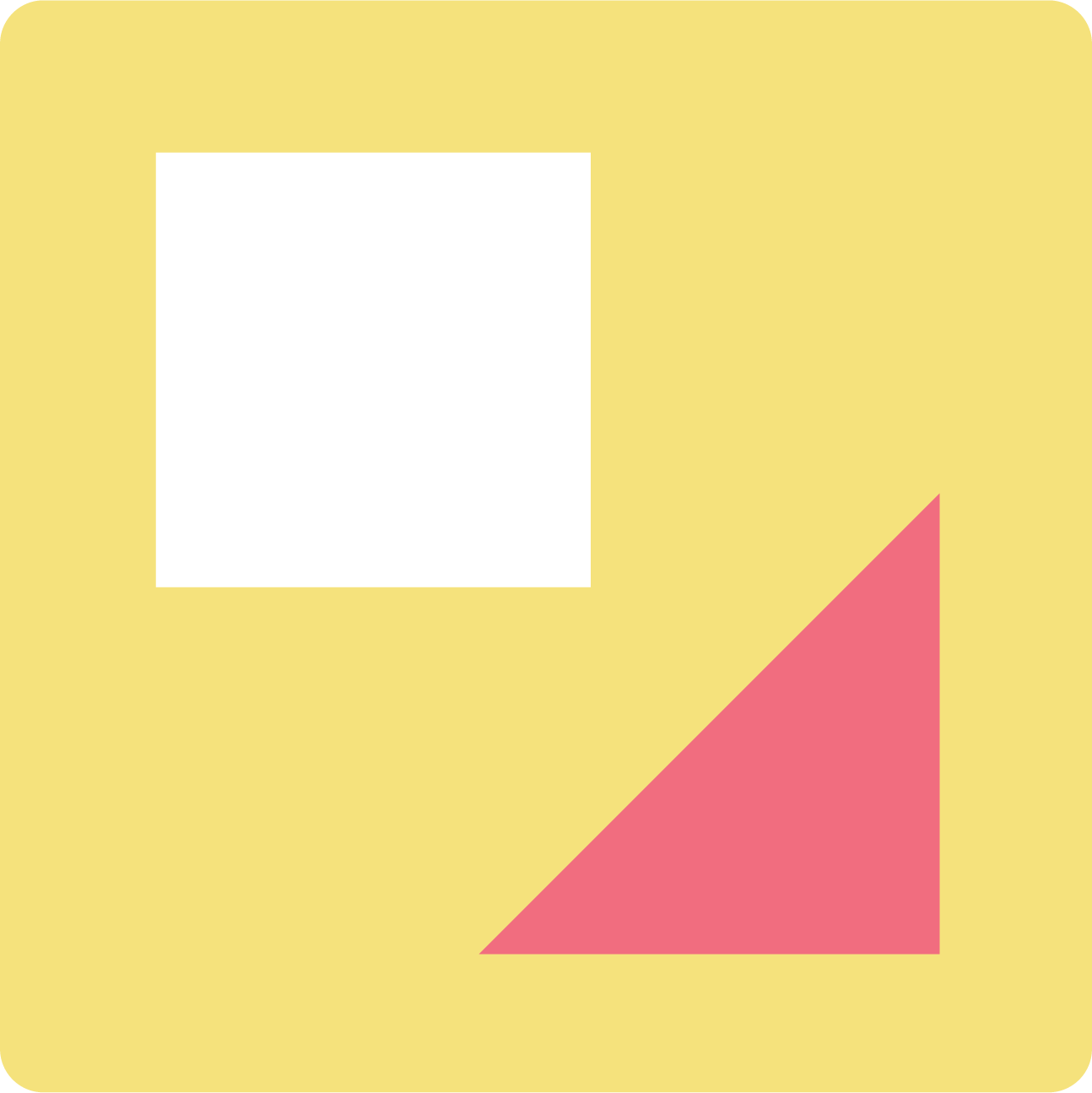
Google Drawings
Google Drawings is a tool within Google Drive that can be used to create anything from simple charts to elaborate concept maps, and it is easy to integrate into Google Classroom lessons.
Google Drawings
Summary
Google Drawings can be used to create a variety of diagrams, such as concept maps or organizational charts, that can easily be linked to other internet items. One way an educator could use this resource is by having students create their own concept maps to synthesize information or organize their own ideas for a writing project.
Procedure
From within Google Drive, select "New," go to "More," and choose Google Drawings from the dropdown list.
Give the drawing a title.
Include lines, shapes, text, and images.
Insert a link to a shape or text.
Explore available templates at
https://www.controlaltachieve.com/p/resources-google-drawings.html.
Select a template, make a copy, and edit to meet your specific needs.
Google. (2010). Google Drawings. docs.google.com/drawings




