Card
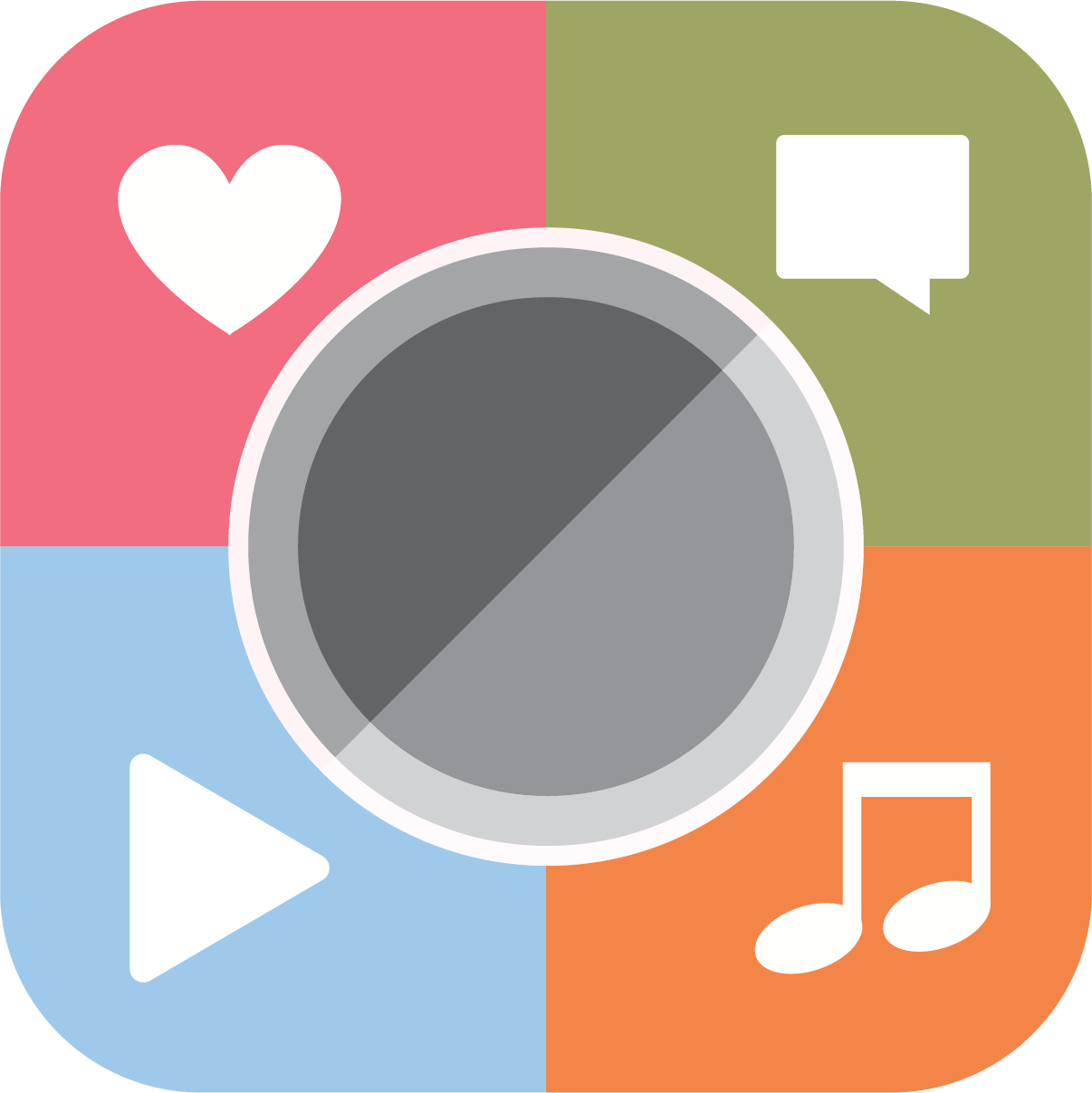
ThingLink
A web 2.0 tool that allows users to upload and add interactive tags to a picture. The tags can pop up text, images, videos, and music.
ThingLink
Summary
Use ThingLink to annotate points of interest on an image, such as labeling parts of anatomy on animal images, adding tags to city images to note points of interest, or creating video tags on an assignment image to detail instructions for each step
Procedure
Go to ThingLink.
Log in with an existing or a third-party account (like Google), or sign up for a free account.
Once you are logged in, select “Media” on the toolbar on the left side of the screen.
Select “Create.”
Choose the media type you want to create and upload your asset by dragging and dropping files or selecting them manually. You can also import files from Google Drive, OneDrive, Unsplash, or Canva using the icon buttons at the top of the page.
After uploading your desired file, select “Continue.”
Adding tags:
Select “Add tag” and adjust the tag location by dragging and dropping the circle mark on your picture.
Use the menu on the left to select the type of pop-up you wish to link with the tag.
To edit a tag's content, click on the tag and make your changes.
Once you finish adding tags, select “Done.”
To share your ThingLink, click on "Share" in the top-right corner. You can share it on social media, obtain an embed code, or generate a direct link.
Thinglink. (n.d.). ThingLink. ThingLink. https://www.thinglink.com/edu.

