Card
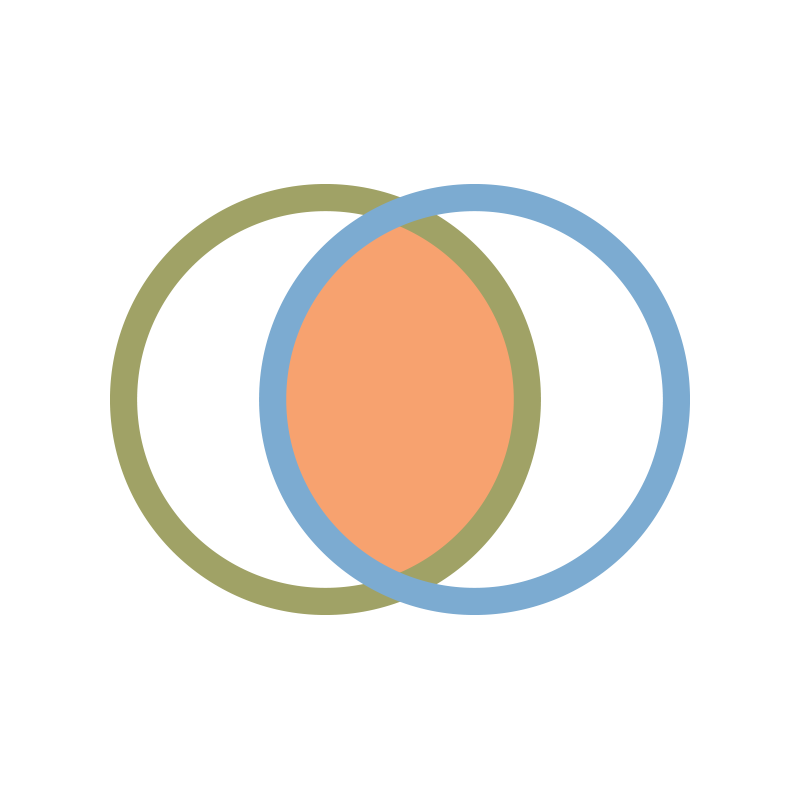
Venn Diagram
Venn Diagram is an App/Web 2.0 by ReadWriteThink that provides an easy and quick way to create a digital Venn Diagram.
Venn Diagram
Summary
The Venn Diagram app allows users to compare and contrast information by organizing it visually. Students click only one button for each circle they create. They can choose between five colors for the circle border, adjust the size of the circles, and adjust the amount of overlap between the circles. The finished Venn diagram can be saved as a pdf, printed, or e-mailed. It can also be saved to an iOS device’s photo album and used in other presentations.
Procedure
Navigate to the Venn Diagram tool.
Enter your name.
Enter a title.
Select the Next button (or Choose File to open a previously saved Venn Diagram).
Adjust the two default circles by selecting one circle at a time and adjusting:
Position - drag to reposition it.
Size - select either the plus sign to increase the size or the minus sign to decrease the size.
Remove - select the trash can icon to remove the circle.
Select the Add Circle button to create an additional circle.
In the resulting pop-up menu, select one of the five colored rings to add a circle.
Continue selecting one of the colored circle buttons until you have the desired number of circles.
Select the Add Label button.
Enter a label. This will be the text that displays within the diagram.
Enter a description. This text will not display within the diagram shown on the screen, but will display if it is printed.
Select and drag each label to the desired location. By default, each new label will display in the upper left corner.
When you are finished, select the Next button and choose to:
Print: send the diagram to a printer.
Export: save the Venn Diagram as a PDF.
Save: save the Venn Diagram as a .json file which can be imported back into the tool later (see step 4 above).
http://www.readwritethink.org/files/resources/interactives/venn_diagrams/




