Card
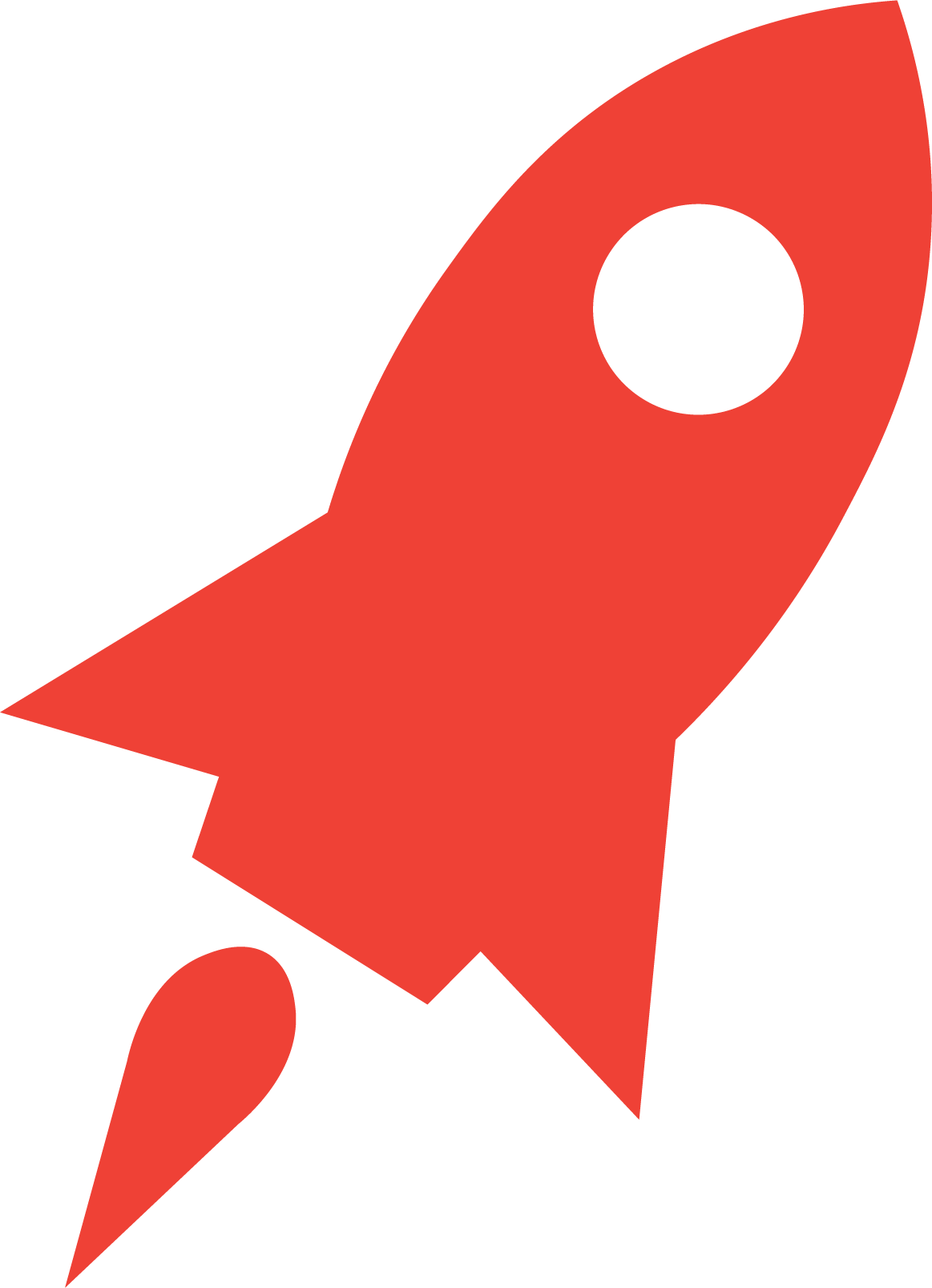
Mercury Reader
Mercury Reader is a Chrome extension that removes advertisements from web pages to create a decluttered and distraction-free reading view.
Mercury Reader
Summary
Use the Mercury Reader extension for Chrome to share ad-free, reader-friendly digital articles with students.
Procedure
Open your Chrome web browser.
Search for Mercury Reader.
Select "Add to Chrome."
Find an article or reading from a website of your choice.
With the article or reading pulled up, select the Mercury Reader extension from Chrome's "Extensions" menu or activate Mercury Reader via keyboard shortcut (Cmd + Esc for Mac users, Alt + ` for Windows users).
Select the settings icon in the right corner to choose text size, font type, and light or dark theme.
Right-click on the page to save it as a PDF. Share your PDF digitally with students.
Google. (n.d.). Mercury reader. Google. Retrieved February 10, 2022, from https://chrome.google.com/webstore/detail/mercury-reader/oknpjjbmpnndlpmnhmekjpocelpnlfdi


