Card
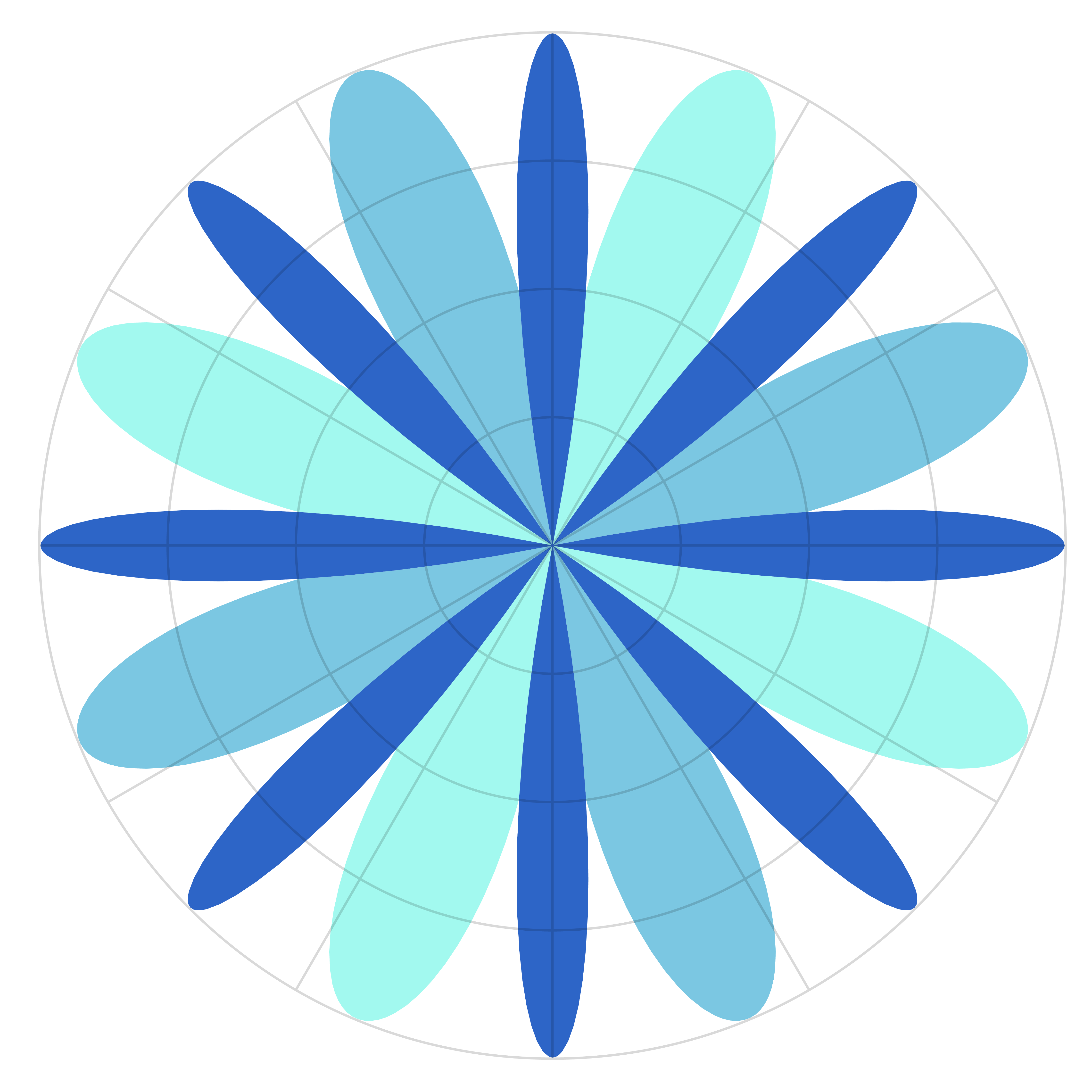
Desmos Studio
From graphing functions to plotting tables of data to creating sliders in order to allow exploration of transformations, the Desmos Studio graphing calculator is a great free resource for both students and teachers. Desmos Studio has graphing, scientific, four-function, and matrix calculators. You and your students do not need an account in order to use these calculators.
Desmos Studio
Summary
Before using this tool with students, it is best practice to become familiar with the Desmos Studio calculator.
Procedure
Go to desmos.com.
Click "Graphing Calculator." (You may also select a different calculator—scientific, four-function, matrix, etc.—by clicking "Math Tools" at the very top of the screen.)
Click the "Add Item" (plus sign) button in the top-left corner to add an expression, note, table, folder, or image to the input row (expression list bar) on the left. You may also type an equation and press "Enter" or click the next input row to enter another function.
Optional: Click the "Keypad" button in the bottom-left corner to access special functions or characters. (Everything available from the Keypad is also available via keyboard shortcuts.)
Use the "Graph Settings" (wrench icon) button in the top-right corner to adjust graph settings such as a rectangular or polar coordinate plane, radians or degrees, etc.
Logging in or signing up is optional. If you are logged in, save your graph to make later edits or to share with others. Use the three vertical lines in the top-left corner to save your work.
For more detailed information about Desmos Studio features and how-to tips, check out our tutorial: https://k20center.ou.edu/externalapps/graphing-calculator/.
Desmos Studio. (2022). Let’s learn together. www.desmos.com




